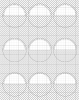RurouniKarly
New Member
- Messages
- 3
- Likes
- 0
I'm trying to make a layer that is white with transparent half circle cutouts. So far I've managed to make myself a transparent layer with white half circles. So far I've made a transparent layer, then I used the ellipse tool to make some half circles. Then I transformed and copied the half circles where I needed them to go. Now I'm not sure how to make the half circles transparent and the layer around them white. Can anyone help me?
I've included a picture of what I have so far. The outer circles are part of a different transparent layer and aren't relevant to my question.
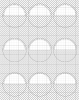
I've included a picture of what I have so far. The outer circles are part of a different transparent layer and aren't relevant to my question.