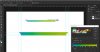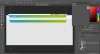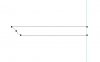How to make this shape using Photoshop ? Very interesting . Rectangle marquee tool and use the selections to get the curved shapes then gradients ? Especially the shape is very interesting and really neat looking .Any tutorial will be great for us. Thank you.

So far i created a new file draw a rectangle over the canvas with a desired color and then choose the select tool and selected the top points and used the right and left keys to maek the shape like this.Noe i lost what to do after this see the screen shot below please.
what to do after this see the screen shot below please.
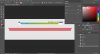
So far i created a new file draw a rectangle over the canvas with a desired color and then choose the select tool and selected the top points and used the right and left keys to maek the shape like this.Noe i lost
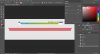
Attachments
Last edited: