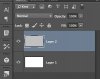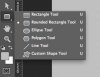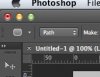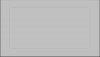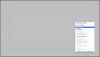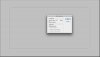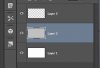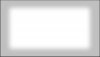Hi guys,
I'm new in here. Now I need to make some banners for website. I found some good design banners with eye catching look.
Please check below attachment.
Anybody can help me to make this kind of radius background ? It seems it's very easy, and maybe just take few steps.
I appreciate even you can give me some tips or which tool should I use to create this kind of effect.
Thanks in advance.
I'm new in here. Now I need to make some banners for website. I found some good design banners with eye catching look.
Please check below attachment.
Anybody can help me to make this kind of radius background ? It seems it's very easy, and maybe just take few steps.
I appreciate even you can give me some tips or which tool should I use to create this kind of effect.
Thanks in advance.