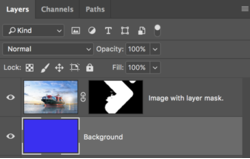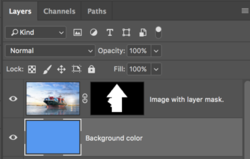How to make this kind of Headers for web layouts ? I know its shape and clip masking. I tried my ways of doing it.I used s shape and searched for the same image and adjusted it and clip masked it. on another layer, i took the same ship image and cut the background of it.Please find the attached layers PSD.Also if anyone can give me a tutorial it's useful to all of us in here.Seems this kind of effects is very popular nowadays.
This is the original one Look at the ship its come out of that shape.Looks awesome

Layered PSD Of my effort.
This is the original one Look at the ship its come out of that shape.Looks awesome

Layered PSD Of my effort.
Last edited: