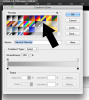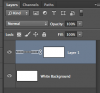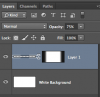Hi,
There a many ways to accomplish this and here is only ONE!
Create a white (or any color) BG.
Add a new layer.
Using the Elliptical Marquis tool, create an elongated ellipse to the size you need.

Next, select the gradient tool and set it to the neutral density gradient.
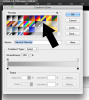
Create a linear gradient inside the ellipse from top to bottom. Hit cmd + D to deselect.

Next, using the rectangular marquis tool, create a rectangle on top of the ellipse gradient. Use the space bar to move the rectangle while you are pulling it.

When you have the rectangle were you want it, release the mouse and hit delete. Then cmd + D to deselect.

Next, add a layer mask to the layer. This is where we will fade the ends of the shadow.
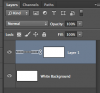
Using the same gradient tool settings as mentioned above, create straight linear gradients from the tips of the shadow towards the middle. Hold down the shift key while doing this. You may have to repeat the gradient several times to get it where you want it.
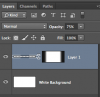
When done you should have the effect your looking for.
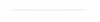
Remember, this is just one way. Someone else may have another way to do this.