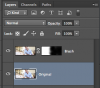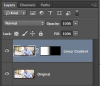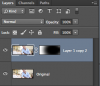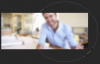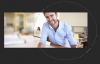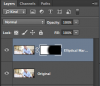Today while using the photoshop i come across an image (image attached) i really impress the way they blurred the part of image and added the text.Its really a nice effect and i would like to learn that effect from the gurus.Am using photosho cc 2015.5 version. I experimented with the blurs filter and used some blur library options tilt-shift blur library option.But am not satisfied the effect and its not like the original image.Gurus please teach me correct way. The steps i used :
1)Searched the google for the similar image.
2)used the quick selection to select the man in the given image and inverted the selection as i don't want to implement the blurs on the man.
3)then used the filters.
Please help me its useful to all the newbies in here. Thanks in advance.
Source :

Mine :

1)Searched the google for the similar image.
2)used the quick selection to select the man in the given image and inverted the selection as i don't want to implement the blurs on the man.
3)then used the filters.
Please help me its useful to all the newbies in here. Thanks in advance.
Source :
Mine :