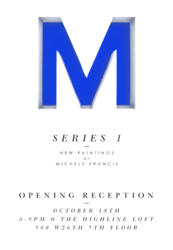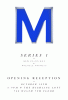Dustin Wadsworth
Member
- Messages
- 6
- Likes
- 1
I'm trying to recreate basically the attached picture in photoshop.
I've searched about every tutorial I could find that might be relevant but I'm not finding anything.
Not even sure if this is possible in photoshop.
This is what I'm trying to do:

Is there an easy way to do this in Photoshop or should I be looking at a different app? Any wise words would be appreciated.
I've searched about every tutorial I could find that might be relevant but I'm not finding anything.
Not even sure if this is possible in photoshop.
This is what I'm trying to do:

Is there an easy way to do this in Photoshop or should I be looking at a different app? Any wise words would be appreciated.