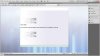hello
im working on my college final year project which is my college`s website n im doing it alone.
So i am in trouble at the very first step! while setting up the background.
Ok so here is the problem, i have a blue colored image as my main background that spans from right to left and top to bottom, it will fill up the whole screen of the user just like this site`s blue image in the background.Over that image the central part is where the whole content will be shown, this part has another image ans i want this image to be partially transparent (like gradient) from the left side for a distance of about 2 inches or so.
The thing is i apply the gradient in the image in photoshop but it does not gets saved in the image no matter i save it as gif/png/jpeg(just tried jpeg hoping god will do something special this time!:banghead also tried saving it normally and 'for web and devices', also tried fiddling with the saving settings there but i cant get the transparacy gradient to save.
also tried saving it normally and 'for web and devices', also tried fiddling with the saving settings there but i cant get the transparacy gradient to save.
Here take a look at the first image, thats what i want and second image shows what happens when i try to save it normally, third image shows what happens when i try to save 'FOR WEB AND DEVICES'..(here save type shows jpeg,just took the screen shot before changing it, but nothing changes even if i turn it to gif/png)
The fourth one is what happens when i try to put an above image saved as gif. There is no transparacy in the image and background is not visible at all.
i cannot use layers to mix both these images since the background image will be changing for different users but the central part and this central image will have to be a fixed one.
what to do??
im working on my college final year project which is my college`s website n im doing it alone.
So i am in trouble at the very first step! while setting up the background.
Ok so here is the problem, i have a blue colored image as my main background that spans from right to left and top to bottom, it will fill up the whole screen of the user just like this site`s blue image in the background.Over that image the central part is where the whole content will be shown, this part has another image ans i want this image to be partially transparent (like gradient) from the left side for a distance of about 2 inches or so.
The thing is i apply the gradient in the image in photoshop but it does not gets saved in the image no matter i save it as gif/png/jpeg(just tried jpeg hoping god will do something special this time!:banghead
Here take a look at the first image, thats what i want and second image shows what happens when i try to save it normally, third image shows what happens when i try to save 'FOR WEB AND DEVICES'..(here save type shows jpeg,just took the screen shot before changing it, but nothing changes even if i turn it to gif/png)
The fourth one is what happens when i try to put an above image saved as gif. There is no transparacy in the image and background is not visible at all.
i cannot use layers to mix both these images since the background image will be changing for different users but the central part and this central image will have to be a fixed one.
what to do??