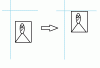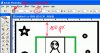Hello!
I have faced a problem.
I have main image template (with many layers, I will explain), on which I paste image and try to resize and aline it to specific region using commands transform> scale (to set it's aspect ratio parameters so it will fit with it's width withing borders of main image) and then I do content aware scale to bring it to the top of the image.But it doesn't work because, I have images with higher width or height, and action places them incorrectly. They don't stretch and don't aligncorrectly.
I will attach image to show you.
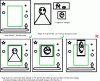
Second minor question, how do I make that the image is saved with name from the pasted image and not the original name ? Example: main template name is templ and image name of the image that gets pasted on top layer of templ is img01, how to make Action so that after all steps the final templ is saved for web with name img01, so basically Action must somehow get the name of img01 and paste it to image name thus saving it as img01.jpg but not as templ.jpg Third tiny question, how to assing a tag that is always added not depending on file name, for instance a5t some point of action step it saves it as img01_february img02_february e.c.t. so _februarry gets automatically added at the end
Please help, your help will be greatly appreciated!
I have faced a problem.
I have main image template (with many layers, I will explain), on which I paste image and try to resize and aline it to specific region using commands transform> scale (to set it's aspect ratio parameters so it will fit with it's width withing borders of main image) and then I do content aware scale to bring it to the top of the image.But it doesn't work because, I have images with higher width or height, and action places them incorrectly. They don't stretch and don't aligncorrectly.
I will attach image to show you.
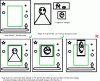
Second minor question, how do I make that the image is saved with name from the pasted image and not the original name ? Example: main template name is templ and image name of the image that gets pasted on top layer of templ is img01, how to make Action so that after all steps the final templ is saved for web with name img01, so basically Action must somehow get the name of img01 and paste it to image name thus saving it as img01.jpg but not as templ.jpg Third tiny question, how to assing a tag that is always added not depending on file name, for instance a5t some point of action step it saves it as img01_february img02_february e.c.t. so _februarry gets automatically added at the end
Please help, your help will be greatly appreciated!