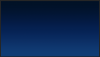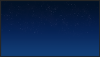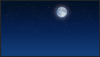davelollol
Member
- Messages
- 13
- Likes
- 1
This is my image, please have a look at it before hand. 
What i want to do with this photo: I am completing a project for my ART assignment and i was given a theme. Nightlights. What i had on mind was to have a bright blue moon reflecting its light on jungles and accompanied by a dark medieval looking castle.
What i need help with: How can i make this tree look natural in this photo and to reflect the light of the moon ? Or should i use other tree images? What should i add? How do i put in a ground/foundation for the trees? or should i not? If yes, how do i make the ground reflect the colour of the moon too.
Thanks in advance.

What i want to do with this photo: I am completing a project for my ART assignment and i was given a theme. Nightlights. What i had on mind was to have a bright blue moon reflecting its light on jungles and accompanied by a dark medieval looking castle.
What i need help with: How can i make this tree look natural in this photo and to reflect the light of the moon ? Or should i use other tree images? What should i add? How do i put in a ground/foundation for the trees? or should i not? If yes, how do i make the ground reflect the colour of the moon too.
Thanks in advance.
Last edited: