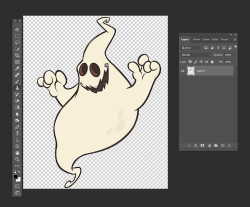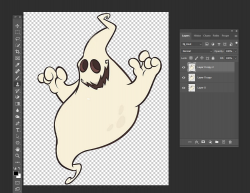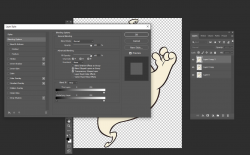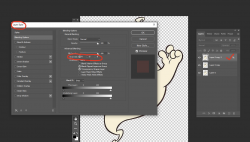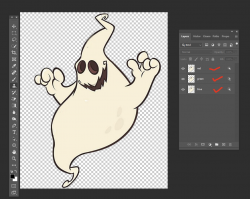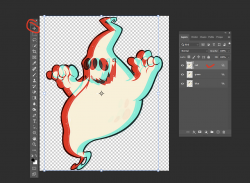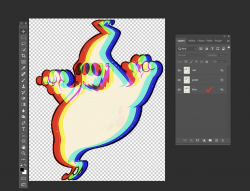I'm not sure what you mean by psychedelic - although that might mean something different to you than it does to me...

I think it's just splitting channels -
Place your subject on it's own layer - no background:
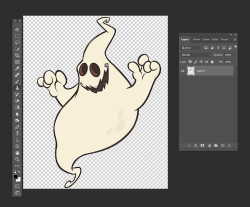
Now duplicate that layer 2 more times to have a total of 3 layers - you can use Cntrl+ J on Windoeor Cmnd+J on Mac:
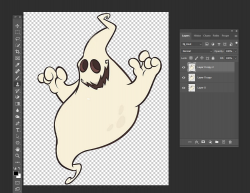
Now activate your top layer and right click on the layer - not the icon - or double click on the layer - to bring up the Layer Styles dialog box:
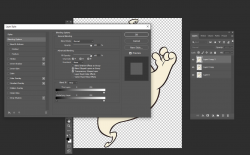
Were it says "Channels", remove the check mark next to the (G (green channel) and the B (blue channel):
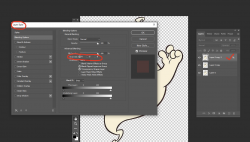
Click OK to accept the changes. Now do the same on the second layer, checking only the G box, and then on the third layer, checking only the B box
So now each layer only represents one channel - Red, Green, or Blue channel. Change the names of the layers so you remember which is which.
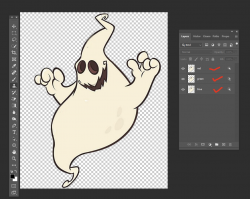
The image looks the same because the channels are sitting on top of each other.
But now activate your top red layer, choose the move tool, and move that layer to the left or use your arrow keys to move it:
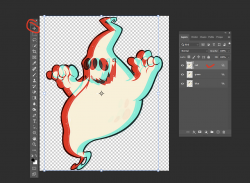
Now you can move your bottom blue channel layer:
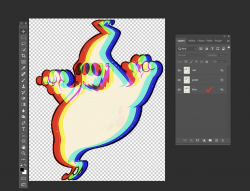
You can move these channels around as you wish using the move tool and even change opacity of each layer.
I think this is what you want...
Have this odd desire to look for my old plasma lamp now...