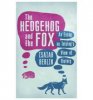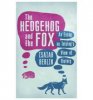I think you will need to do a search of tiff clip art. I like the dafont dingbats, but I think you want something with more detail.
You can create that effect in Photoshop by using the threshold command. It's available under the adjustment menus, image or layer. I prefer to do it as a layer adj. so I can easily make changes at any time. You take the photo you want to transform, simply add the adjustment layer and play with the settings. If there is some part of the critter you want less of the effect but want to keep as is over the rest, use the layer mask that comes with the adj. layer. Paint on it in varying degrees of soft to medium brush (unless you want crisp edges) and starting with lower opacity on the brush.

To get rid of the white, go to the select menu: select>color range, from the dropdown menu choose highlights. This will highlight all the white from the threshold image. Then delete or mask it. Easiest to delete with this kind of image. Just make sure you keep an original, untouched layer of your animal or any object you use. Make duplicate layers for your actual work.

I'm not certain about all your questions. I thought one of your main concerns was creating the texture. If so, one of us can address that.
As for finding the talk bubbles, I would just research Photoshop brushes and try bubble brushes or talk bubble brushes. Or create your own with the pen tool to get the kind of funky shapes and curves you want. The pen tool is another tutorial and plenty of practice in itself. But for this kind of thing, isn't that hard to learn. As an option, you could just make them with a paintbrush stroke or three. Again, to make the bubbles look grungy, if that's what you want, it is mostly just adding the right texture!