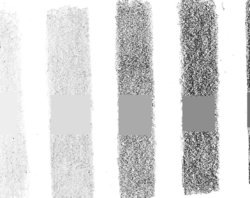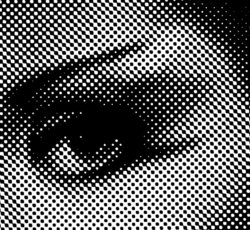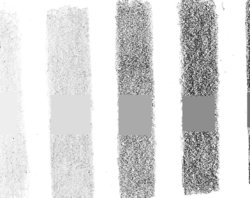rixtertrader
Member
- Messages
- 5
- Likes
- 0
I was not sure how to title this so that others could easily find this thread in the future if need be. Hopefully, I'm able to ask the question in a clear manner.
Thanks to Eggy, I now have an image that is toned based on the black value being 0. Awesome!
Please note on the image attached that there are "shades" marked 2h, hb, 2b, etc. These are pencil shades. I will call them "shade swathes" from here out.
I shaded these as completely as possible before scanning. Unfortunately, they don't scan in as a flat tone/color, but are quite pixelated with even white speckles (paper?) showing through.
This makes it difficult to determine the tone value using the eye dropper, because the eye dropper could land on any of those different shade pixels that exist within each of those shade swathes.
Is there a way, within Photoshop, where I can make these solid, flat tones?
I want to make it easier to compare these "shade swathes" with the tones on the Value Finder also shown in the image.
Thanks.
Thanks to Eggy, I now have an image that is toned based on the black value being 0. Awesome!
Please note on the image attached that there are "shades" marked 2h, hb, 2b, etc. These are pencil shades. I will call them "shade swathes" from here out.
I shaded these as completely as possible before scanning. Unfortunately, they don't scan in as a flat tone/color, but are quite pixelated with even white speckles (paper?) showing through.
This makes it difficult to determine the tone value using the eye dropper, because the eye dropper could land on any of those different shade pixels that exist within each of those shade swathes.
Is there a way, within Photoshop, where I can make these solid, flat tones?
I want to make it easier to compare these "shade swathes" with the tones on the Value Finder also shown in the image.
Thanks.