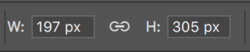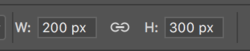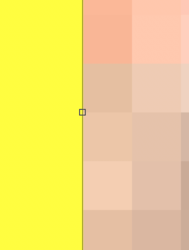Hi,
Is there a way to transform an object pixel by pixel?
I don't want to add precise pixel dimensions but I would like to do it with arrows if possible.
If i need to move an object very precisely I can do that by using arrows while having selected a move tool.
I still use CS4 but it might work even from newer version.
thanks
Is there a way to transform an object pixel by pixel?
I don't want to add precise pixel dimensions but I would like to do it with arrows if possible.
If i need to move an object very precisely I can do that by using arrows while having selected a move tool.
I still use CS4 but it might work even from newer version.
thanks