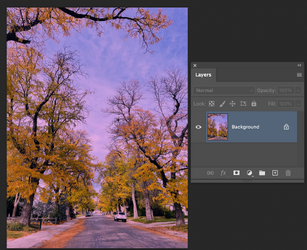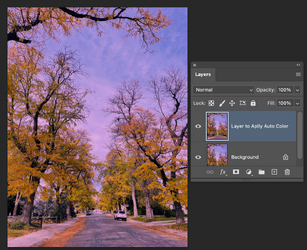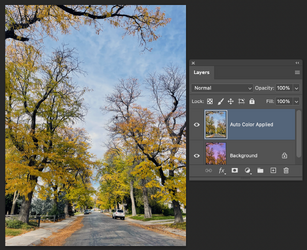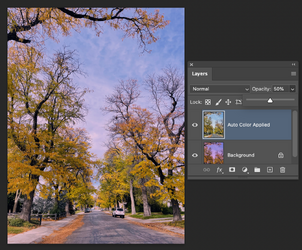clintfield31
Member
- Messages
- 7
- Likes
- 0
Hi All,
I'm a fairly new user, so when I select Color adjustment, it does it, but it over does it, so how do I manipulate it to do a more minor adjustment?
Thanks,
Bobby
I'm a fairly new user, so when I select Color adjustment, it does it, but it over does it, so how do I manipulate it to do a more minor adjustment?
Thanks,
Bobby