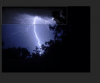lightning_john
Member
- Messages
- 6
- Likes
- 1
Dear Gurus!
I have captured several lightning strikes with my iPhone 5. (no I am not fast, I used a small app, that triggers the camera when lightning occurs). Most pictures are very pleasant, but about 20% have a rolling shutter artifact. This occurs when the lightning oscillates during image read out of the cmos sensor.
I have attached one of the image that offers such an artifact. Does anyone of you could me give some suggestions how to get rid of this artifact?
I have tried contextbased filling.
Different layers with 'lighten' blend mode.
Pencil with lighten fill mode.

My own results are simply not good.
I would be thankful for any help.
john
I have captured several lightning strikes with my iPhone 5. (no I am not fast, I used a small app, that triggers the camera when lightning occurs). Most pictures are very pleasant, but about 20% have a rolling shutter artifact. This occurs when the lightning oscillates during image read out of the cmos sensor.
I have attached one of the image that offers such an artifact. Does anyone of you could me give some suggestions how to get rid of this artifact?
I have tried contextbased filling.
Different layers with 'lighten' blend mode.
Pencil with lighten fill mode.

My own results are simply not good.
I would be thankful for any help.
john