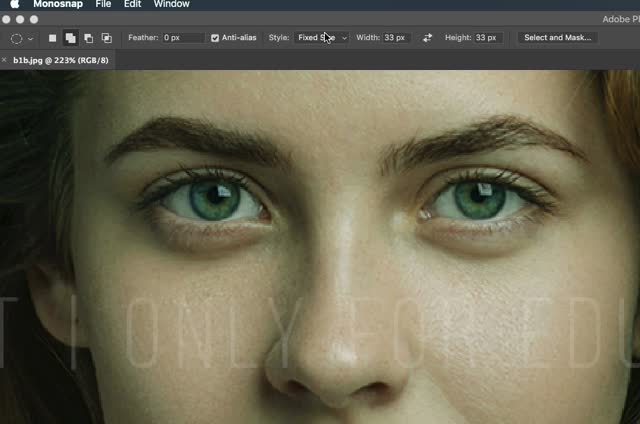Photoshop Gurus Forum
Welcome to Photoshop Gurus forum. Register a free account today to become a member! It's completely free. Once signed in, you'll enjoy an ad-free experience and be able to participate on this site by adding your own topics and posts, as well as connect with other members through your own private inbox!
You are using an out of date browser. It may not display this or other websites correctly.
You should upgrade or use an alternative browser.
You should upgrade or use an alternative browser.
How to duplicate a selection made with Elliptical Marquee Tool?
- Thread starter apenan
- Start date
It seems to me that you can't duplicate
but you can move it
Copy a selection while dragging
Select the move tool or hold down Ctrl (Windows) or Command (Mac OS) to activate it.
Hold down Alt (Windows) or Option (Mac OS) and drag the selection you want to copy and move.
but you can move it
Copy a selection while dragging
Select the move tool or hold down Ctrl (Windows) or Command (Mac OS) to activate it.
Hold down Alt (Windows) or Option (Mac OS) and drag the selection you want to copy and move.
- Messages
- 23,872
- Likes
- 13,629
This might depend on what your trying to do. It would help if you explain exactly what you're trying to accomplish.
If you're only trying to make round or oval shapes that can be repeated, you need to be using the Ellipse Tool set to path. Then you have the options of moving, editing, and dragging out a new duplicate path the same size and shape (shift + opt/alt + cmd/contrl + drag). Once you have the shape paths set, then right click and choose make a selection, set the feathering, hit OK or enter.
You can also recreate the exact same shape on a new layer by choosing the Ellipse Tool, clicking on the canvas and entering the shapes pixel dimensions. Then converting it to a selection.
If you're only trying to make round or oval shapes that can be repeated, you need to be using the Ellipse Tool set to path. Then you have the options of moving, editing, and dragging out a new duplicate path the same size and shape (shift + opt/alt + cmd/contrl + drag). Once you have the shape paths set, then right click and choose make a selection, set the feathering, hit OK or enter.
You can also recreate the exact same shape on a new layer by choosing the Ellipse Tool, clicking on the canvas and entering the shapes pixel dimensions. Then converting it to a selection.
- Messages
- 23,872
- Likes
- 13,629
- Messages
- 23,872
- Likes
- 13,629
I never use it which is why I forgot about it. I'm glad you remembered! It has some advantages in certain circumstances.I don't even use it
deepshah095
Member
- Messages
- 9
- Likes
- 5
P
And if you don't want to preserve the content then CTRL and click on the newly create layer icon which contains selection which will give you the selection of that layer and then hide that layer and now move the selection using move tool and place it where you like and then make the original layer active
Press CTRL + J to create a duplicate of the selection into new layer but it will also contain the content of the selection. So really depends whether you want underlying content as well with selection or not.I got some problems getting elliptical marquee tool of the same shape and size.
How do I duplicate it?
Thanks....
And if you don't want to preserve the content then CTRL and click on the newly create layer icon which contains selection which will give you the selection of that layer and then hide that layer and now move the selection using move tool and place it where you like and then make the original layer active
Last edited:
thebestcpu
Guru
- Messages
- 3,204
- Likes
- 2,957
I like IamSam's approach as you can select the created Path (via the ellipse tool (or any tool as far as that goes) and duplicate it exactly just by dragging and subsequently make individual copies again or select more paths and duplicate larger sets of paths. Each path can be selected individually or in groups for editing as well. Very flexible and powerful. Thanks for sharing.This might depend on what your trying to do. It would help if you explain exactly what you're trying to accomplish.
If you're only trying to make round or oval shapes that can be repeated, you need to be using the Ellipse Tool set to path. Then you have the options of moving, editing, and dragging out a new duplicate path the same size and shape (shift + opt/alt + cmd/contrl + drag). Once you have the shape paths set, then right click and choose make a selection, set the feathering, hit OK or enter.
You can also recreate the exact same shape on a new layer by choosing the Ellipse Tool, clicking on the canvas and entering the shapes pixel dimensions. Then converting it to a selection.
Elliptical Marquee tool is good enough to provide for an exact replica of an already made elliptical selection.
Once the first Elliptical Selection is made, select "Add to selection", as shown below:
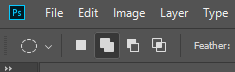
This makes another selection while retaining the previous selection. But, when you make the second selection, do NOT release the mouse click. While the mouse click is held down, press the SPACE key and superimpose second selection over the first one to see if it is exact. If it is not, release space key while holding the mouse click, use Shift or Alt in conjunction to the mouse click that is still held down, and keep making changes to second selection until it is exact. When you get there, press the Space key and move this exact elliptical marquee selection replica to wherever you want on the image, release space key first and then release the mouse click.
Advantage of this method over using Fixed Size option is that if you are selecting the eyeballs, expecting them to be symmetrical, in some cases they may be different size or shape. This is where you can move the second selection onto the other eyeball and make changes to shape.
Once the first Elliptical Selection is made, select "Add to selection", as shown below:
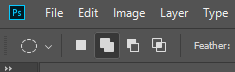
This makes another selection while retaining the previous selection. But, when you make the second selection, do NOT release the mouse click. While the mouse click is held down, press the SPACE key and superimpose second selection over the first one to see if it is exact. If it is not, release space key while holding the mouse click, use Shift or Alt in conjunction to the mouse click that is still held down, and keep making changes to second selection until it is exact. When you get there, press the Space key and move this exact elliptical marquee selection replica to wherever you want on the image, release space key first and then release the mouse click.
Advantage of this method over using Fixed Size option is that if you are selecting the eyeballs, expecting them to be symmetrical, in some cases they may be different size or shape. This is where you can move the second selection onto the other eyeball and make changes to shape.
This video illustrates a part of what I explained....But, when you make the second selection, do NOT release the mouse click. While the mouse click is held down, press the SPACE key and superimpose second selection over the first one to see if it is exact. If it is not, release space key while holding the mouse click, use Shift or Alt in conjunction to the mouse click that is still held down, and keep making changes to second selection until it is exact. When you get there, press the Space key and move this exact elliptical marquee selection replica to wherever you want on the image, release space key first and then release the mouse click.