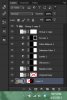I found this image on Wikipedia under 'Image Enhancement'

I wonder what method (or methods?) were used to do this?
I have tried saturation, vibrance, contrast, levels, but no matter what I try, I just can't get it as good as they did. For example, their (white) petals look much better (softer and natural/colorful) than mine. Mine have an odd tint to them. Also, their flowers are much more vibrant than mine without spoiling other areas of the photo.
How do you guys think it was done? Do you think they just used a single option, or do you think they spent a lot of time and many options to get it to that degree?
Thanks for your help.

I wonder what method (or methods?) were used to do this?
I have tried saturation, vibrance, contrast, levels, but no matter what I try, I just can't get it as good as they did. For example, their (white) petals look much better (softer and natural/colorful) than mine. Mine have an odd tint to them. Also, their flowers are much more vibrant than mine without spoiling other areas of the photo.
How do you guys think it was done? Do you think they just used a single option, or do you think they spent a lot of time and many options to get it to that degree?
Thanks for your help.