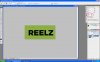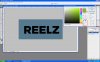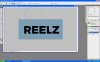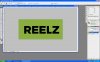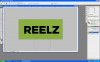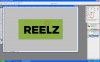ultra-noob
Member
- Messages
- 7
- Likes
- 0
Let's say I have a simple image with some text and a blue background, RGB (32, 45, 213)
I want to recolor the image such that the blue background changes to a green background.
I want the green background to be an exact colour, RGB (34, 176, 62)
How do I get about doing that? Thanks.
I want to recolor the image such that the blue background changes to a green background.
I want the green background to be an exact colour, RGB (34, 176, 62)
How do I get about doing that? Thanks.