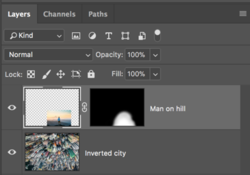You need to learn about
Free Transform.
You need to learn about the
Brush Tool.
You need to learn about
layer masking.
Open your two images in Photoshop.
Take the image of the "city buildings", use Free Transform to rotate inverted.
View attachment 84520
Make sure the "man on the hill image layer" is on top of the "city buildings layer".
Use your Free Transform to make the "man on the hill image" the size you want it.
You may need the Move Tool to position.
Add a "hide all" layer mask to the "man on the hill image layer"
Use your Brush Tool to blend the "man on the hill image layer" layer into the "city buildings layer".
View attachment 84521
View attachment 84522