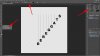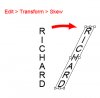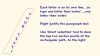Nam Sohanta
Member
- Messages
- 5
- Likes
- 1
Hi,
I'm a newbie - excuse me if this question has been asked before.
I'm trying to create a particular effect. I want to create a slanting text where each letter maintains it's vertical aspect. Like this:
D
L
E
I
F
F
E
H
S
I can do this by creating each letter individually and then using transform for the height and spacing for each letter etc but this is time consuming and as I have to do this lots of times for different text it becomes unfeasible to create it one letter at a time.
I'm wondering if there is a quick and easy way I can just type a line of text and then using some menu option to create this. Or perhaps there is a plugin I can use to achieve this.
Thanks for any help
I'm a newbie - excuse me if this question has been asked before.
I'm trying to create a particular effect. I want to create a slanting text where each letter maintains it's vertical aspect. Like this:
D
L
E
I
F
F
E
H
S
I can do this by creating each letter individually and then using transform for the height and spacing for each letter etc but this is time consuming and as I have to do this lots of times for different text it becomes unfeasible to create it one letter at a time.
I'm wondering if there is a quick and easy way I can just type a line of text and then using some menu option to create this. Or perhaps there is a plugin I can use to achieve this.
Thanks for any help