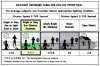ElizabethM
Well-Known Member
- Messages
- 118
- Likes
- 38
Hello folks!
I have a question. How does one achieve the soft edit effect seen in many wedding photos? You know the effect where the contrast isn't too overpowering but at the same time the colours are blended it nicely. When you stare at the picture it doesn't come out as harsh or too much, but soothing and calm?
Like these:





I would love to recreate the effect in particular similar to the girl wit the flower crowd (though without so much blur) and the last two pictures with the groom and the flower, that's actually the most accurate photo to the effect I'd like to create. But an effect that looks like the couple on the bridge is also something I'd like to go for.
Does anybody know how to create these effects? :')
I have a question. How does one achieve the soft edit effect seen in many wedding photos? You know the effect where the contrast isn't too overpowering but at the same time the colours are blended it nicely. When you stare at the picture it doesn't come out as harsh or too much, but soothing and calm?
Like these:




I would love to recreate the effect in particular similar to the girl wit the flower crowd (though without so much blur) and the last two pictures with the groom and the flower, that's actually the most accurate photo to the effect I'd like to create. But an effect that looks like the couple on the bridge is also something I'd like to go for.
Does anybody know how to create these effects? :')