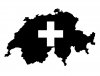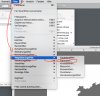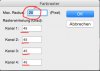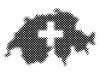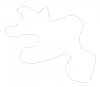Sywa
Member
- Messages
- 5
- Likes
- 2
Hi Gurus,
I really like this dots pattern on one shutterstock's image collection.
It seems been created by using halftone effect or bitmap halftone screen in PS, but I couldn't get the same look.
I meant on this picture, the dots are sitting nicely side by side (not overlapping).
Please advise, how to create dots pattern like this.
Really sorry if the issue has been posted before and I missed them.
Many thanks.
I really like this dots pattern on one shutterstock's image collection.
It seems been created by using halftone effect or bitmap halftone screen in PS, but I couldn't get the same look.
I meant on this picture, the dots are sitting nicely side by side (not overlapping).
Please advise, how to create dots pattern like this.
Really sorry if the issue has been posted before and I missed them.
Many thanks.