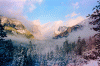Paul's suggestion about isolating the various areas using layer masks and CC'ing them separately is right on the mark, as his observation that you not only have a problem with magenta in the LRHC (lower right hand corner), but you also have some really funky, intensely saturated, cold cyan-blue tree colors. BTW, I have seen this come from development errors, as well.
The way I attacked these problems was to bring your image into PS through ACR as a smart object, and then make two more independent copies of that object. In one, I attempted to fix the magentas in the LRCH. In the 2nd, I attempted to fix the bizarrely colored trees, and I made no ACR changes whatsoever to the 3rd copy (which I placed at the bottom of my layer stack).
I put completely black layer masks on the two upper layers, and then painted in white where I wanted their corrections to come through. This gave me the 2nd frame in the attached GIF animation.
However, even after correcting the magenta cast in the LRCH, I did not like the large patch of snow there, so I cloned in some shrubbery (which became the 3rd frame in my GIF animation).
I have been in the mountains all my life and have experienced many landscapes where there is a beautiful soft blue-magenta light permeating the scene. Often this is a precursor to the wonderful phenomena called, "Alpenglow". So, rather than trying to "correct" these colors throughout the entire image, I left them in the distance and in the sky.
See what you think.
Tom
PS - It looks like my 3 frame GIF animation is not showing up in the in-line preview -- only the first frame is visible. So, to see the other two frames (ie, the results), click on the preview to see the full sized version.
PPS - BTW, I also attempted to reduce some of the grain in the clouds, but may have softened them too much.