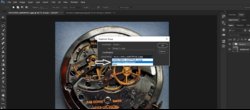ConfusedOne
New Member
- Messages
- 1
- Likes
- 0
Hello,
My Photoshop version is 2015.1
Would like to ask for some assistance please. Kindly note that I am extremely new to Photoshop. Barely know how to open new psd file so would appreciate if I get can very detailed answer because nothing in Photoshop is for me so logical that it wouldn't need to be typed.
I am trying to copy a layer that consist of many different elements from first PSD to another PSD. In first one that layer should obviously remain. Thats why I said ''copy'' and not ''relocate''. Watched many youtube videos but nothing helps. Tried to do this on five different ways and neither of them work:
Way 1: Right clicked on name of the layer and then clicked on "Duplicate Group". I was fortunately aware that second PSD needs to be opened so the layer could be copied to it. The ''Duplicate Group'' window occurred and in ''Destination'' part of window in ''Document'' dropdown menu I chose name of opened document where i want for the layer (actually group of layers ''Group'') to arrive and clicked button ''OK'' but it didn't work. The layer/group didn't occur on the image file of second PSD but ( ! ) it occurred in Essentials\Layers list at the right hand side (very big menu). Even if I tried to unhide/hide (the little icon that looks like human's eye in said very big menu), it still wasn't shown.
Way 2: Very similar to way 1. Here i only clicked (in very big menu) the Group and tried to duplicate (right mouse button) each layer in the group separately. It didn't work but for each layer from the group, the name successfully occurred in very big menu of second image's PSD file. I repeat again: the layer did NOT arrive to the image file.
Way 3: What I did here was doing the task for entire group (methodA) and each layer (inside the group) separately (methodB). I firstly clicked the group or layer (of this group) with left mouse button and then i clicked on keybord's button SHIFT. Then I dropped it to the second image's PSD file. The group (or only single layer of the group) was successfully copied there BUT completely incorrectly. Nothing, and I mean really nothing is the same. Size is different. Position on image is different. Darkness is different. Type of fonts (layer contains fonts) and their color are different. Everything is different. It should be identical the same as on first image. I even tried to first use SHIFT and then use left mouse button. Didn't work.
Way 4: Ctrl c (copy from source psd where group of layers is) and ctrl v (paste on destination psd). Its not working. The reason is most likely photoshop version.
Way 5: clicking ctrl and alt on keyboard at the same time. Then with left mouse button clicking once (AND holding mouse button clicked) on needed group of layers. Then moving it, while left mouse button still pressed, to destination psd (other tab) and dropping it there. And unpressing ctrl and alt on keyboard. This way so far provided the best result but there is one major trouble, even if the zoom is the same on both psd. The trouble is that after i drop group of layers on destination psd and after i unpress both ctrl and alt buttons on keyboard, the group of layer is by far too big in size.
Regarding document profile: on first psd it says ''Untagged RGB (8bpc)''. On second psd says the same.
Regarding source space:
first psd: sRGB IEC61966-2.1
second psd: sRGB IEC61966-2.1
What can I do so exact identical layers (actually a group that contains multiple layers) can be copied to another image of secondary PSD?
Thank you very much in advance!
My Photoshop version is 2015.1
Would like to ask for some assistance please. Kindly note that I am extremely new to Photoshop. Barely know how to open new psd file so would appreciate if I get can very detailed answer because nothing in Photoshop is for me so logical that it wouldn't need to be typed.
I am trying to copy a layer that consist of many different elements from first PSD to another PSD. In first one that layer should obviously remain. Thats why I said ''copy'' and not ''relocate''. Watched many youtube videos but nothing helps. Tried to do this on five different ways and neither of them work:
Way 1: Right clicked on name of the layer and then clicked on "Duplicate Group". I was fortunately aware that second PSD needs to be opened so the layer could be copied to it. The ''Duplicate Group'' window occurred and in ''Destination'' part of window in ''Document'' dropdown menu I chose name of opened document where i want for the layer (actually group of layers ''Group'') to arrive and clicked button ''OK'' but it didn't work. The layer/group didn't occur on the image file of second PSD but ( ! ) it occurred in Essentials\Layers list at the right hand side (very big menu). Even if I tried to unhide/hide (the little icon that looks like human's eye in said very big menu), it still wasn't shown.
Way 2: Very similar to way 1. Here i only clicked (in very big menu) the Group and tried to duplicate (right mouse button) each layer in the group separately. It didn't work but for each layer from the group, the name successfully occurred in very big menu of second image's PSD file. I repeat again: the layer did NOT arrive to the image file.
Way 3: What I did here was doing the task for entire group (methodA) and each layer (inside the group) separately (methodB). I firstly clicked the group or layer (of this group) with left mouse button and then i clicked on keybord's button SHIFT. Then I dropped it to the second image's PSD file. The group (or only single layer of the group) was successfully copied there BUT completely incorrectly. Nothing, and I mean really nothing is the same. Size is different. Position on image is different. Darkness is different. Type of fonts (layer contains fonts) and their color are different. Everything is different. It should be identical the same as on first image. I even tried to first use SHIFT and then use left mouse button. Didn't work.
Way 4: Ctrl c (copy from source psd where group of layers is) and ctrl v (paste on destination psd). Its not working. The reason is most likely photoshop version.
Way 5: clicking ctrl and alt on keyboard at the same time. Then with left mouse button clicking once (AND holding mouse button clicked) on needed group of layers. Then moving it, while left mouse button still pressed, to destination psd (other tab) and dropping it there. And unpressing ctrl and alt on keyboard. This way so far provided the best result but there is one major trouble, even if the zoom is the same on both psd. The trouble is that after i drop group of layers on destination psd and after i unpress both ctrl and alt buttons on keyboard, the group of layer is by far too big in size.
Regarding document profile: on first psd it says ''Untagged RGB (8bpc)''. On second psd says the same.
Regarding source space:
first psd: sRGB IEC61966-2.1
second psd: sRGB IEC61966-2.1
What can I do so exact identical layers (actually a group that contains multiple layers) can be copied to another image of secondary PSD?
Thank you very much in advance!