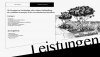Photoshop Gurus Forum
Welcome to Photoshop Gurus forum. Register a free account today to become a member! It's completely free. Once signed in, you'll enjoy an ad-free experience and be able to participate on this site by adding your own topics and posts, as well as connect with other members through your own private inbox!
You are using an out of date browser. It may not display this or other websites correctly.
You should upgrade or use an alternative browser.
You should upgrade or use an alternative browser.
How to convert a bitmap image into a old type negative film Look ?
gedstar
Guru
- Messages
- 4,378
- Likes
- 4,533
Hi Zoe
Here's one method you could try
http://www.steves-digicams.com/know.../flip-a-photo-to-a-negative-in-photoshop.html
Here's one method you could try
http://www.steves-digicams.com/know.../flip-a-photo-to-a-negative-in-photoshop.html
Eggy
Retired Moderator
- Messages
- 5,313
- Likes
- 5,085
The picture you uploaded is a negative already.

Desaturate the negative image (shift+ctrl+U)
Put a 'scratch and dust' image on top of the negative. I used this one but google another I you wish.

Apply color dodge blend mode on this layer.
Adjust with curves.
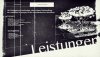
All in PS and no 3th party filters.
But I must say the old negative look conflicts a bit with this 'modern' image...

Desaturate the negative image (shift+ctrl+U)
Put a 'scratch and dust' image on top of the negative. I used this one but google another I you wish.

Apply color dodge blend mode on this layer.
Adjust with curves.
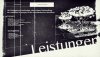
All in PS and no 3th party filters.
But I must say the old negative look conflicts a bit with this 'modern' image...
Tom Mann
Guru
- Messages
- 7,222
- Likes
- 4,343
I could easily be wrong, but, if I had to guess, I suspect the OP meant that if one was given the attached image, how would one get to the image he posted in the 1st post in this thread, and THEN add the distressed look to that.
Tom M
PS - In other words, I think he is also asking about the very simple process of inverting the image and lifting the blacks to get the first image in this thread, then applying the scratches, dust, etc. to that, ie, a combination of Gedstar and Eggy's comments.
Tom M
PS - In other words, I think he is also asking about the very simple process of inverting the image and lifting the blacks to get the first image in this thread, then applying the scratches, dust, etc. to that, ie, a combination of Gedstar and Eggy's comments.
Attachments
Last edited:
Eggy
Retired Moderator
- Messages
- 5,313
- Likes
- 5,085
@Tom Mann
Yes, maybe I was wrong assuming the posted image was already a negative.
@zoe20
If it is your posted image you want to turn into a old type negative film look you should start with inverting the picture:
Go to Image -->adjustments --> Invert (or shortcut ctrl+i)
Desaturate the picture (image -->adjustments -->desaturate) (or shortcut shift+ctrl+U)
Adjust with adjustment layer curves to lift the black color.
Then eventually put the scratch and dust layer on top of it and blend with color dodge.
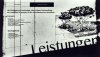
Yes, maybe I was wrong assuming the posted image was already a negative.
@zoe20
If it is your posted image you want to turn into a old type negative film look you should start with inverting the picture:
Go to Image -->adjustments --> Invert (or shortcut ctrl+i)
Desaturate the picture (image -->adjustments -->desaturate) (or shortcut shift+ctrl+U)
Adjust with adjustment layer curves to lift the black color.
Then eventually put the scratch and dust layer on top of it and blend with color dodge.
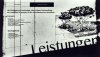
Last edited:
- Messages
- 23,889
- Likes
- 13,633
Hey Zoe.
Choose or sample the color you wish to use. I used (sampled) the color from your example.
Take your image.

Apply a threshold adjustment.

Invert, Cmd/Cntrl + I

Go to the channels panel and click the "Load channel as selection" icon on the bottom left of the panel.

Go back to your layers Panel.
Hit Cmd/Cntl + I to invert the selection.

Fill the selection with the sampled color.

Choose or sample the color you wish to use. I used (sampled) the color from your example.
Take your image.

Apply a threshold adjustment.

Invert, Cmd/Cntrl + I

Go to the channels panel and click the "Load channel as selection" icon on the bottom left of the panel.

Go back to your layers Panel.
Hit Cmd/Cntl + I to invert the selection.

Fill the selection with the sampled color.