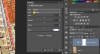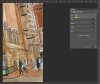Hi there!
I am working on a scan of a painting that has a lot of brown. My scanner eats out brown and turns it into grey.
I am trying to fix it by increasing yellow color using Hue and Saturation or Color balance. The result is the illustration becomes yellow but not brown. When I increase red, it becomes too reddish but not brown.
Does anyone know how to return natural brown color without making it yellow or red?
Thank you
I am working on a scan of a painting that has a lot of brown. My scanner eats out brown and turns it into grey.
I am trying to fix it by increasing yellow color using Hue and Saturation or Color balance. The result is the illustration becomes yellow but not brown. When I increase red, it becomes too reddish but not brown.
Does anyone know how to return natural brown color without making it yellow or red?
Thank you