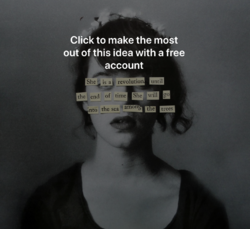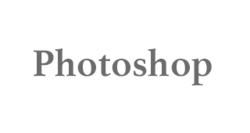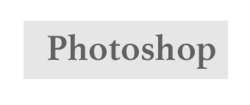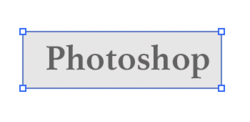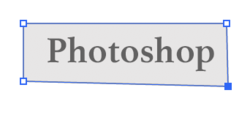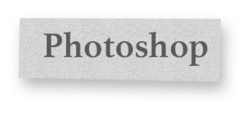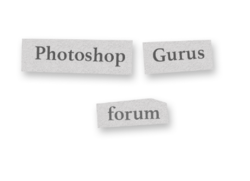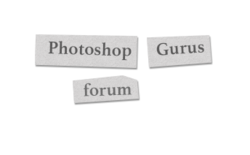I want to make something like the image below in photoshop w/ my own photo but I dont really have any idea how to do the scattered newspaper effect with text over it ?
is there any way i can make the scattered newspaper effect in photoshop itself or do i need to source it from elsewhere
any help is appreciated
thanks
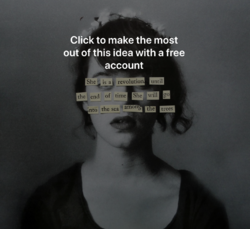
is there any way i can make the scattered newspaper effect in photoshop itself or do i need to source it from elsewhere
any help is appreciated
thanks