Chesterfield Hector
Member
- Messages
- 12
- Likes
- 1
Hi
Ive decided to start retouching my own photos, becuase I spend way too much money on retouching. About 200 pounds a month... sometimes more. I was wondering how the retoucher got from the image on the left to the image on the right. (I am the copyright owner of the image). The image on the left is my camera raw and the right is the retouched version. I was wondering How I can achieve this look using photshop myself. It honestly looks like she just clicked one button to make the changes. Any advice you could offer as to how the edit was achieved would be greatly appreciated
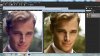
thanks
Chester
Ive decided to start retouching my own photos, becuase I spend way too much money on retouching. About 200 pounds a month... sometimes more. I was wondering how the retoucher got from the image on the left to the image on the right. (I am the copyright owner of the image). The image on the left is my camera raw and the right is the retouched version. I was wondering How I can achieve this look using photshop myself. It honestly looks like she just clicked one button to make the changes. Any advice you could offer as to how the edit was achieved would be greatly appreciated
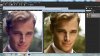
thanks
Chester





