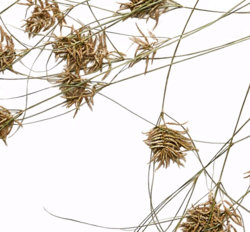simbrie
New Member
- Messages
- 4
- Likes
- 0
Hi everyone!
I would be grateful for any nugget of advice...
I've tried everything (that I know of or can find info on masking, color channels, blurring) to remove this background and keep the crisp details of the tiny grasses. This image is going to be printed at a large size so it needs to be super smooth and tidy. How should I go about doing this?
I've made it halfway through hand-removing the background but that doesn't even look that great.
I thought maybe trying to figure out how to get Photoshop to recognize the repeating pattern of shadow and light on the paper grooves so I could select and remove that?
I'm LOST.
Please for the love of dog, someone halp meeee.
Thank you, thank you, thank you, for your time and expertise.
Sarah

I would be grateful for any nugget of advice...
I've tried everything (that I know of or can find info on masking, color channels, blurring) to remove this background and keep the crisp details of the tiny grasses. This image is going to be printed at a large size so it needs to be super smooth and tidy. How should I go about doing this?
I've made it halfway through hand-removing the background but that doesn't even look that great.
I thought maybe trying to figure out how to get Photoshop to recognize the repeating pattern of shadow and light on the paper grooves so I could select and remove that?
I'm LOST.
Please for the love of dog, someone halp meeee.
Thank you, thank you, thank you, for your time and expertise.
Sarah