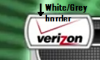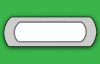Hey everyone,
I have just signed up but by no means am I a noob to the website. I have been using this place for nearly 6 months now but I really do need some help.
If you watch the video below, I am trying to make some sports graphics (outline only) for a project I am working on. By no means am I new to Photoshop, I have used it for nearly 2-3 years now but I just can't seem to make the scoreboard boarder.
I have used masking and manually drawing the border pixel by pixel but still no luck it never looks like the border in the video.
Just to reiterate I just want the white border. I know all the motion stuff in after effects and the team logos are done but I just can't make the damn white border with the grey/black outline.
[youtube]/watch?v=f4TT9edwCPs
Please forum,
help me
p.s. sorry I can't post the start of the link.
I have just signed up but by no means am I a noob to the website. I have been using this place for nearly 6 months now but I really do need some help.
If you watch the video below, I am trying to make some sports graphics (outline only) for a project I am working on. By no means am I new to Photoshop, I have used it for nearly 2-3 years now but I just can't seem to make the scoreboard boarder.
I have used masking and manually drawing the border pixel by pixel but still no luck it never looks like the border in the video.
Just to reiterate I just want the white border. I know all the motion stuff in after effects and the team logos are done but I just can't make the damn white border with the grey/black outline.
[youtube]/watch?v=f4TT9edwCPs
Please forum,
help me
p.s. sorry I can't post the start of the link.