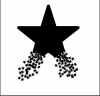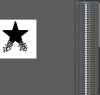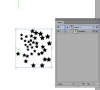Photoshop Gurus Forum
Welcome to Photoshop Gurus forum. Register a free account today to become a member! It's completely free. Once signed in, you'll enjoy an ad-free experience and be able to participate on this site by adding your own topics and posts, as well as connect with other members through your own private inbox!
You are using an out of date browser. It may not display this or other websites correctly.
You should upgrade or use an alternative browser.
You should upgrade or use an alternative browser.
Illustrator How in the world was this created??
ibclare
Queen Bee
- Messages
- 11,033
- Likes
- 4,638
I don't use AI so I can only suggest how it would be done in Photoshop and it would be easiest simply to make the star and cut out the jagged border on the bottom. Make a small star and duplicate it a hundred times! Or whatever, lol. Actually, I would save the original star, duplicate several layers of it, transform them, changing angles, etc., group them or merge them, then duplicate that and transform it. You can always add some individual stars here and there or remove some to make it look less cut and paste.Then transform them and move them where you want them.
Someone with AI experience will doubtless come on and correct me if necessary!
Someone with AI experience will doubtless come on and correct me if necessary!
Hi ibclarehttp://www.photoshopgurus.com/forum/members/ibclare.html
I think you are on to something. I think this was created with brushes. I have a sneaky feeling this star had a cluster of small star brushes applied to the bottom half in illustrator, and that's why it remains ONE object instead of multiple objects.... but I'd still love to know how it was created?
I think you are on to something. I think this was created with brushes. I have a sneaky feeling this star had a cluster of small star brushes applied to the bottom half in illustrator, and that's why it remains ONE object instead of multiple objects.... but I'd still love to know how it was created?
hawkeye
Guru
- Messages
- 2,377
- Likes
- 1,113
There are multiple ways to achieve most things. It's not so important how someone else did it, as is what works best for you. This was done in Illustrator. It, or something very similar, could likely be done in Photoshop but it would be much more time consuming.
Attachments
GREAT JOB HAWKEYE!
and I agree it's the final results that should matter, but this is for a class assignment and I need to turn in an Illustrator file.
I'm just wondering if somehow a brush was used to apply to the bottom of the large star. I'm going to give it a try and if I'm lucky will post back. Thanks for trying to help.
halfpiint

and I agree it's the final results that should matter, but this is for a class assignment and I need to turn in an Illustrator file.
I'm just wondering if somehow a brush was used to apply to the bottom of the large star. I'm going to give it a try and if I'm lucky will post back. Thanks for trying to help.
halfpiint
hawkeye
Guru
- Messages
- 2,377
- Likes
- 1,113
GREAT JOB HAWKEYE!
and I agree it's the final results that should matter, but this is for a class assignment and I need to turn in an Illustrator file.
I'm just wondering if somehow a brush was used to apply to the bottom of the large star. I'm going to give it a try and if I'm lucky will post back. Thanks for trying to help.
halfpiint
That is Illustrator...
Awwh, Glad to hear its illustrator..
Hawkeye, I tried creating a scatter brush using one of the stars and selected random spacing but if I draw a line
with the brush tool, the stars' spacing appears regular or fixed instead of scattered.
2 questions:
1. How do you edit a brush once you already created it?
I thought there was an icon at the bottom of the brushes panel but its not there now. I'm using Illustrator CC
2. How do you setup a scatter brush to appear scattered when you slide your brush?
curious minds need to know. Thanks
halfpiint
Hawkeye, I tried creating a scatter brush using one of the stars and selected random spacing but if I draw a line
with the brush tool, the stars' spacing appears regular or fixed instead of scattered.
2 questions:
1. How do you edit a brush once you already created it?
I thought there was an icon at the bottom of the brushes panel but its not there now. I'm using Illustrator CC
2. How do you setup a scatter brush to appear scattered when you slide your brush?
curious minds need to know. Thanks
halfpiint
hawkeye
Guru
- Messages
- 2,377
- Likes
- 1,113
Read my first post again, I have never even mentioned a scatter brush. It's done with a symbol.Awwh, Glad to hear its illustrator..
Hawkeye, I tried creating a scatter brush using one of the stars and selected random spacing but if I draw a line
with the brush tool, the stars' spacing appears regular or fixed instead of scattered.
2 questions:
1. How do you edit a brush once you already created it?
I thought there was an icon at the bottom of the brushes panel but its not there now. I'm using Illustrator CC
2. How do you setup a scatter brush to appear scattered when you slide your brush?
curious minds need to know. Thanks
halfpiint
Make a star and turn it into a symbol. Then use the symbol sprayer. In this case I also used the symbol sizer to make them different sizes.
Gosh, I need to learn about symbols!!! Thanks Hawkeye!
milkweed
New Member
- Messages
- 4
- Likes
- 1
Gosh, I need to learn about symbols!!! Thanks Hawkeye!
You and me both! Btw to my previous post (that Ican't seem to edit)
"And thanks to the above discussion, I just realized you could create a brush for this in Photoshop. :redface: "