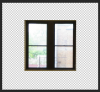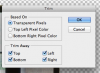I bought a graphic image online which consisted of 20 images with a background on one page. I deleted the other images and layers to those. Plus, I deleted the background of the whole page so now it's transparent with my one navigation bar still standing.
It's like a big transparent image with the picture that I want at the top. The picture is a navigation bar. The whole picture size is 1200 by 1050. I would like to delete the transparent background or make it smaller. The navigation bar is only a quarter of the 1200 by 1050 image.
I tried to reduce the size of the canvas but since the navigation bar is at the top, it get's cut off. Also tried to deleted transparent background but no luck.
It's like a big transparent image with the picture that I want at the top. The picture is a navigation bar. The whole picture size is 1200 by 1050. I would like to delete the transparent background or make it smaller. The navigation bar is only a quarter of the 1200 by 1050 image.
I tried to reduce the size of the canvas but since the navigation bar is at the top, it get's cut off. Also tried to deleted transparent background but no luck.