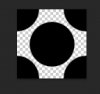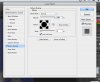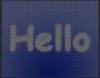xanther
Member
- Messages
- 5
- Likes
- 3
hey guys really need to figure out how these dudes created this image...
firstly was it done in pshop? if so with what techniques? i tried using indexed colour in the image>mode, with palette>uniform, dither>pattern but still didnt get the high quality that these guys got. i tried saving as a gif/png with pattern option selected in pshop and illustrator, still did'nt succeed. Really need to figure this out. appreciate any help you guys can provide. thanks.
firstly was it done in pshop? if so with what techniques? i tried using indexed colour in the image>mode, with palette>uniform, dither>pattern but still didnt get the high quality that these guys got. i tried saving as a gif/png with pattern option selected in pshop and illustrator, still did'nt succeed. Really need to figure this out. appreciate any help you guys can provide. thanks.