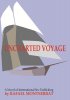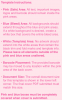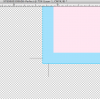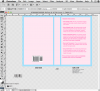Macbook
OS 10.8.5
Photoshop CS 5 Extended
Hi,
I'm creating, actually revising, a book cover for eBook and paperback. I'm new to Photoshop and will probably only be using the program on a limited basis. I've read and watched tutorials and browsed around the program, attempting to do some of the things I'm asking for help on here.
My plan is to make the image I want on Photoshop, then add new lettering and new lettering placement in Word 2008, which I've figured out how to do.
I'm attaching my existing image here, the current cover, along with three details. The cover was done in Indesign, but I don't have access to that original file. I only have my cover as an image, jpg, tiff or other choice, therefore what I have is not layered.
What I'd like to know how to do is:
1. Remove all lettering from the image. The title lettering, UNCHARTED VOYAGE, may prove awkward because it's written across five different image background sections. The sub-title lettering is only on top of one solid color.
2. I want to keep the illustration, but I'd like to change the colors of the background and the sailboat.
I've fooled around with the Magic Wand and the Quick Selection Tool, but haven't been able to define the areas I've circled in red in the attachment "Areas Hard To Capture With PS Tools".
Any help you can provide will be greatly appreciated.
Rafael
OS 10.8.5
Photoshop CS 5 Extended
Hi,
I'm creating, actually revising, a book cover for eBook and paperback. I'm new to Photoshop and will probably only be using the program on a limited basis. I've read and watched tutorials and browsed around the program, attempting to do some of the things I'm asking for help on here.
My plan is to make the image I want on Photoshop, then add new lettering and new lettering placement in Word 2008, which I've figured out how to do.
I'm attaching my existing image here, the current cover, along with three details. The cover was done in Indesign, but I don't have access to that original file. I only have my cover as an image, jpg, tiff or other choice, therefore what I have is not layered.
What I'd like to know how to do is:
1. Remove all lettering from the image. The title lettering, UNCHARTED VOYAGE, may prove awkward because it's written across five different image background sections. The sub-title lettering is only on top of one solid color.
2. I want to keep the illustration, but I'd like to change the colors of the background and the sailboat.
I've fooled around with the Magic Wand and the Quick Selection Tool, but haven't been able to define the areas I've circled in red in the attachment "Areas Hard To Capture With PS Tools".
Any help you can provide will be greatly appreciated.
Rafael