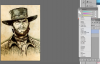Hello, I am quite the newb at photoshop!
I wondered if you can help me make this drawing/sketch look like an old textured paper effect; similar in style to Leonardo Da Vinci style drawings.
I'll upload a picture of the drawing and an image of the style i'd like to achieve with it.


I look forward to your replies and I much appreciate the help!
I wondered if you can help me make this drawing/sketch look like an old textured paper effect; similar in style to Leonardo Da Vinci style drawings.
I'll upload a picture of the drawing and an image of the style i'd like to achieve with it.


I look forward to your replies and I much appreciate the help!