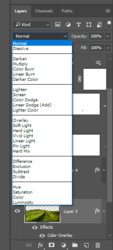tomeriksen
Member
- Messages
- 6
- Likes
- 0
Can anyone tell me how to make the scarf blend into this picture?
This image is a composition of a stock footage of three fingers with some "happy faces" scribbled on before it was shot (aka "in camera"). Now, I have added some improvements: The stars, the dollar signs and the scarf. These are vecotorized paths, some from illustrators, others from inside PS.
QUESTION: What I want to achieve is for the scarf to pick-up the texture from the fingers. In other words, to emulate what was done "in camera".
Any suggestions?
NOTE: This is not a final art project. But it could become one.
This image is a composition of a stock footage of three fingers with some "happy faces" scribbled on before it was shot (aka "in camera"). Now, I have added some improvements: The stars, the dollar signs and the scarf. These are vecotorized paths, some from illustrators, others from inside PS.
QUESTION: What I want to achieve is for the scarf to pick-up the texture from the fingers. In other words, to emulate what was done "in camera".
Any suggestions?
NOTE: This is not a final art project. But it could become one.