TyDoesGamez
Member
- Messages
- 13
- Likes
- 1
Welcome to Photoshop Gurus forum. Register a free account today to become a member! It's completely free. Once signed in, you'll enjoy an ad-free experience and be able to participate on this site by adding your own topics and posts, as well as connect with other members through your own private inbox!
Very quick first attempt - I have intentionally overdone the amount of "halo" but is this the sort of thing you are after?
View attachment 66626
I isolated the main image and then - on a layer (or in my case a number of layers) beneath I added a radial gradient with yellow as the main colour and fading to a transparent colour.
I then selected the main selection of the character and added an inner glow of the main image.
You can adjust the amount.
If you need more info I can post a video but probably not until tomorrow.
Cheers
John
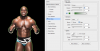
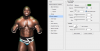
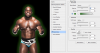

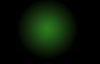


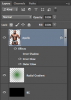
Cheers mate!OK, if you made your image then you should have Apollo on one layer, the text on another layer, and of course a background layer.
The Apollo image does not have the same lighting as the first example image you posted, so it's not going to be exact.
The first thing you can do is add a layer style to the Apollo layer.
On the layer style you have two choices for the inner lighting of the effect. I wouldn't use both.
You can add an inner glow.....
View attachment 66636
Or you can add an inner shadow......
View attachment 66637
Next your going to add in the outer lighting of the effect using the same layer style.
(note that I have turned off the inner glow and shadow here)
View attachment 66638
Here's a combination of the inner glow with the outer glow.
They are a bit bright on purpose so you can view them.
View attachment 66639
The other method is is using a radial gradient. I have turned off the layer style for now.
You use the Gradient Tool set to radial gradient.
Choose green as your foreground color.
Set your preset to foreground to transparent.
Create a new layer between the Apollo layer and your background/text layer
Pull the gradient from the center of Apollo's chest outward.
Here is the gradient by itself......
View attachment 66640
Here is the gradient behind Apollo....
View attachment 66641
Here is the gradient layer with the layer style combined....
View attachment 66642
View attachment 66643
What Iamsam said
Better than any video I could post.
Cheers
John
Thanks anyways mate!
