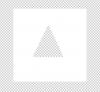In other words, I have a green patterned background, and I want to add a transparent triangle (which should then be the green background by making it transparent) over a white layer. To sum it up, I want the triangle to be filled in with the green patterned background over the white layer. How do I do this? It's making me mad to say the least haha.
Photoshop Gurus Forum
Welcome to Photoshop Gurus forum. Register a free account today to become a member! It's completely free. Once signed in, you'll enjoy an ad-free experience and be able to participate on this site by adding your own topics and posts, as well as connect with other members through your own private inbox!
How do I make a shape transparent over a solid color layer?
- Thread starter catmeow
- Start date