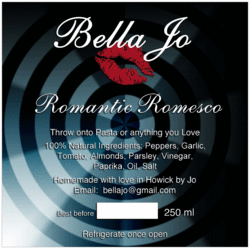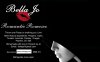Micaela91
Member
- Messages
- 6
- Likes
- 0
Hey guys!
I hope I'm in the right place here, please don't shout at me because I'm new to photoshopgurus
So I have a .jpg image (just a plain flat image, no layers) which mostly consists of text and one small image; I need to lift the text and the image from the background so I can change the background color, then put the text back again. It seems like this should be simple but I'm really battling :redface: if anyone could help out that would be really awesome
I hope I'm in the right place here, please don't shout at me because I'm new to photoshopgurus
So I have a .jpg image (just a plain flat image, no layers) which mostly consists of text and one small image; I need to lift the text and the image from the background so I can change the background color, then put the text back again. It seems like this should be simple but I'm really battling :redface: if anyone could help out that would be really awesome



 thank you so much for your help!
thank you so much for your help!