Ryoga
New Member
- Messages
- 2
- Likes
- 0
Hi guys 
I've made this image few months ago:

It has an effect like the character is looked through creature eye, I'm talking about the "zooming-blur" circle around the tiger. Now I want to reproduce this effect but I totally forget how to achieve it :banghead: as I recall it's simple, like apply something on a upper layer, then use Eraser to erase the center to reveal the character below, for the look of the effect I think it's in filter>Distort or Blur but nothing seems to work.
Maybe it's an action that I download from internet I dunno so I have to ask you guys, please help me

I've made this image few months ago:

It has an effect like the character is looked through creature eye, I'm talking about the "zooming-blur" circle around the tiger. Now I want to reproduce this effect but I totally forget how to achieve it :banghead: as I recall it's simple, like apply something on a upper layer, then use Eraser to erase the center to reveal the character below, for the look of the effect I think it's in filter>Distort or Blur but nothing seems to work.
Maybe it's an action that I download from internet I dunno so I have to ask you guys, please help me


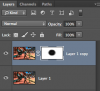




 :naughty:.... oh yeah, Sam's right!..Now where was I?:mrgreen:
:naughty:.... oh yeah, Sam's right!..Now where was I?:mrgreen: