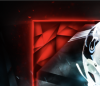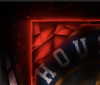Photoshop Gurus Forum
Welcome to Photoshop Gurus forum. Register a free account today to become a member! It's completely free. Once signed in, you'll enjoy an ad-free experience and be able to participate on this site by adding your own topics and posts, as well as connect with other members through your own private inbox!
You are using an out of date browser. It may not display this or other websites correctly.
You should upgrade or use an alternative browser.
You should upgrade or use an alternative browser.
gedstar
Guru
- Messages
- 4,378
- Likes
- 4,533
(also I might post this in 2 other forum sections, not trying to spam just making sure it goes in the right one)
Hi and welcome to the forum
Just post the one here will be fine!
- Messages
- 23,889
- Likes
- 13,633
Hello and welcome to PSG.
Here's how to do the text.
First you would have a background.
Then you would add the text with the Type Tool.

(Note: Create the text horizontally first, the use Free Transform to rotate the text. Do this before you do the next steps.)
Use a layer style to create a stroke.
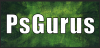
Now add the texture in a layer on top of the text layer. This is the texture that will appear inside your text

Select/highlight and right click on this layer and choose "Create clipping mask".
Should look like this now.

Add a layer mask to the text texture layer.
Select the Gradient Tool.
Set to linear gradient .
Open the gradient editor, choose the foreground to transparent preset.
Set your foreground color to black. (Hit D on your keyboard)
With the layer mask selected, hold the shift key down and drag a gradient from left to right.
Should now look like this....


Here's how to do the text.
First you would have a background.
Then you would add the text with the Type Tool.
(Note: Create the text horizontally first, the use Free Transform to rotate the text. Do this before you do the next steps.)
Use a layer style to create a stroke.
Now add the texture in a layer on top of the text layer. This is the texture that will appear inside your text
Select/highlight and right click on this layer and choose "Create clipping mask".
Should look like this now.
Add a layer mask to the text texture layer.
Select the Gradient Tool.
Set to linear gradient .
Open the gradient editor, choose the foreground to transparent preset.
Set your foreground color to black. (Hit D on your keyboard)
With the layer mask selected, hold the shift key down and drag a gradient from left to right.
Should now look like this....

fredfish
Guru
- Messages
- 887
- Likes
- 1,247
Similar to this?

If so I selected the red "frame" and placed it on its own layer above the image
Then I applied outer glow to an fx layer
You need to play with the opacity, spread and size options to get the effect that you want.
You could go an and mask out different parts of the layer to vary the effect
If you want to have a play here is my .psd file https://www.dropbox.com/s/928va41ljwonth2/glow.psd?dl=0
BTW if you are using one of the later versions of PS be aware that when you open the fx panel you dont get all of the fx available on show by default - you need to click on the small fx icon at the bottom of the layer style panel to see the "Outer Glow" effect.
Cheers
John

If so I selected the red "frame" and placed it on its own layer above the image
Then I applied outer glow to an fx layer
You need to play with the opacity, spread and size options to get the effect that you want.
You could go an and mask out different parts of the layer to vary the effect
If you want to have a play here is my .psd file https://www.dropbox.com/s/928va41ljwonth2/glow.psd?dl=0
BTW if you are using one of the later versions of PS be aware that when you open the fx panel you dont get all of the fx available on show by default - you need to click on the small fx icon at the bottom of the layer style panel to see the "Outer Glow" effect.
Cheers
John
Last edited:
fredfish
Guru
- Messages
- 887
- Likes
- 1,247
I have been reading one of the other threads that included mention of motion blur and path blur and I applied a bit of Path blur to the glow and achieved a slightly different result. As is usually the case the best result is almost certainly going to be a combination of effects. Just trying to suggest more food for thought.
Cheers
John

Cheers
John

photoshop_starter
Member
- Messages
- 7
- Likes
- 0
Great one thank you