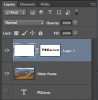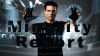I've converted the video clip into frame layers in Photoshop CS6 but I want to have the clip playing in the background within the text. In other words, I want everything around the text to not show so only the video is playing within the confines of the text.
Photoshop Gurus Forum
Welcome to Photoshop Gurus forum. Register a free account today to become a member! It's completely free. Once signed in, you'll enjoy an ad-free experience and be able to participate on this site by adding your own topics and posts, as well as connect with other members through your own private inbox!