Photoshop Gurus Forum
Welcome to Photoshop Gurus forum. Register a free account today to become a member! It's completely free. Once signed in, you'll enjoy an ad-free experience and be able to participate on this site by adding your own topics and posts, as well as connect with other members through your own private inbox!
You are using an out of date browser. It may not display this or other websites correctly.
You should upgrade or use an alternative browser.
You should upgrade or use an alternative browser.
How do I copy one section of the picture to paste on a new image?
- Messages
- 23,906
- Likes
- 13,636
ashley1, since you have the lettering on a separate layer, just drag and drop the text to the new document with the Move Tool.
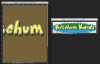
As for moving the text.
In your new document, make a selection of the "Kards" text.

Hit Cmd/Cntrl + J to copy the selected text to it's own layer.
Use the Move Tool to move it where you want it.
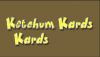
Choose the original layer.
Again, make a selection of the "Kards" text.
You can use a layer mask to remove it or just hit delete.
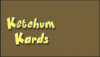
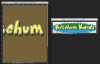
As for moving the text.
In your new document, make a selection of the "Kards" text.

Hit Cmd/Cntrl + J to copy the selected text to it's own layer.
Use the Move Tool to move it where you want it.
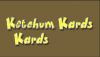
Choose the original layer.
Again, make a selection of the "Kards" text.
You can use a layer mask to remove it or just hit delete.
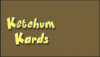
- Messages
- 23,906
- Likes
- 13,636
ashley1 said:Every image I have for this is now (somehow) is on 1 layer...
It's a good thing that you still have a version where the layers are separated.
Take a look here: https://www.photoshopgurus.com/foru...s-help-my-facebook-banner.html#post1533723813
peta62
Guru
- Messages
- 727
- Likes
- 190
Thanks!When I try to move, it just moves the whole image. How to get them on separate layers? Did I mess something up? Every image I have for this is now (somehow) is on 1 layer...

Ooops you have to work with layers, especially if you plan to do something with particular parts. I would select the lettering ( it seems magnetic lasso should be the right tool ) and wipe out all the rest. Of course either duplicate layer before or copy the picture if you want to preserve the original.
- Messages
- 23,906
- Likes
- 13,636
peta62 I know you may have came in on this thread concerning this banner kind of late, but I have already provided ashley1 with the best possible solution to the problem. As I pointed out in post #4, all ashley1 needs to do is to go back to the the ORIGINAL thread where she uploaded the ORIGINAL file that has the lettering on separate layers.
Better yet! Why don't I make it even easier and upload the file here!
View attachment lgo.psd
As you can see the ORIGINAL file has the lettering on it's own separate layer!
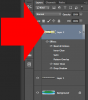
With this ORIGINAL file, ashley1 can now follow the instructions I provided in post #2.
Better yet! Why don't I make it even easier and upload the file here!
View attachment lgo.psd
As you can see the ORIGINAL file has the lettering on it's own separate layer!
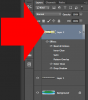
With this ORIGINAL file, ashley1 can now follow the instructions I provided in post #2.
peta62
Guru
- Messages
- 727
- Likes
- 190
@peta62 I know you may have came in on this thread concerning this banner kind of late, but I have already provided ashley1 with the best possible solution to the problem.....
I am sorry, I went through everything written, but overlooked the link, so I thought everything was in only one layer.
Last edited:
- Messages
- 23,906
- Likes
- 13,636
Your thought was correct. She has somehow merged her layers together. Which is why I directed her back to her original file she uploaded in which they are separated......I thought everything was in only one layer.
- Messages
- 23,906
- Likes
- 13,636
We could see if Eggy still has the 3D version that he did for you.
Eggy Do you still have the 3D version of this banner that you did for ashley1 here: https://www.photoshopgurus.com/foru...s-help-my-facebook-banner.html#post1533723824
Eggy Do you still have the 3D version of this banner that you did for ashley1 here: https://www.photoshopgurus.com/foru...s-help-my-facebook-banner.html#post1533723824
Eggy
Retired Moderator
- Messages
- 5,313
- Likes
- 5,085



