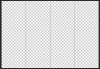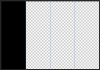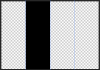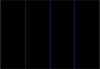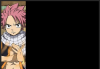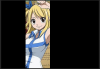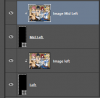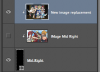I really like creating documents that I can easily edit.
Here's how I would approach this effect.
I would create a document divisible by 4.
In the case of your example, the document is 500px x 350px.
A document that is 500px wide will have 4 panels that would be 125px x 350px.
Set up some guidelines.
View attachment 62275
Next, use your Rectangle Tool (Not the Rectangular Marquis Tool) to create a rectangel 125px x 350px.
Position the rectangle on the far left..........name it LEFT.
View attachment 62276
Duplicate the rectangle and name it MID LEFT.
Use the Move Tool to move it into position. (I have the left rectangle turned off to demonstrate).
View attachment 62277
Repeat the process above 2 more times until you have 4 rectangles.
View attachment 62278
Next you open the other images you would like to appear in your panel collage.
Place the images above the rectangles.
Right click the image layer and choose "create clipping mask".
Use your Move Tool to move the image within the rectangle.
Here is the first image clipped to the first rectangle
View attachment 62279
View attachment 62280
Here's the second image clipped to the mid left rectangle. (I have the left image turned off for demonstration.)
View attachment 62281
View attachment 62282
Here is the completed effect.
This method is completely editable!
View attachment 62283
View attachment 62284