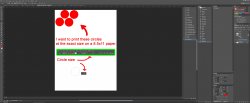mrNOOB2020
New Member
- Messages
- 4
- Likes
- 0
Does anyone know how to can print these exact circle size on a letter size (8.5 x 11) on Photoshop CS6? I'm pretty sure there's a settings somewhere in the printing settings, but I couldn't find it.
I was able to do it on Microsoft Works by pasting only one single circle there and adjust the object size. But in my case, I want 4 circles at a pattern. It seems complicated. Please help. ...see photo attachment for more detail. Thanks.
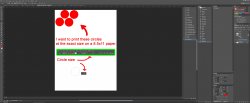
I was able to do it on Microsoft Works by pasting only one single circle there and adjust the object size. But in my case, I want 4 circles at a pattern. It seems complicated. Please help. ...see photo attachment for more detail. Thanks.