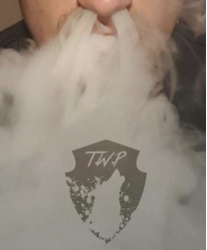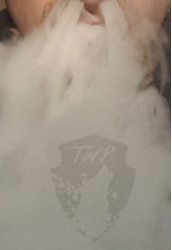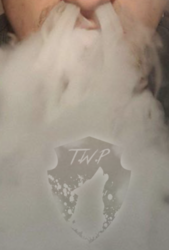Lucky_Could
New Member
- Messages
- 4
- Likes
- 0
I've been using Photoshop for like 3 days now and I made this...

I'm somewhat happy with it for a first try, but I feel it could be better and little more blended.
If someone could take a look and tell me what steps I need to take that would be great.
I'll attach all the photos I used and the original Photoshop file.

I'm somewhat happy with it for a first try, but I feel it could be better and little more blended.
If someone could take a look and tell me what steps I need to take that would be great.
I'll attach all the photos I used and the original Photoshop file.