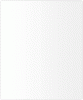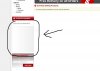Hello Everyone,
I am trying to create a banner as you see in the attachment. (I only have this in a GIF which I cannot use and want an other size, thats why I want to make a complete new banner).
But I do not know how to create this shape and the border around it. Also when I use the gradient tool the shape goes back to normal.. I'm doing all wrong.
Please, if anyone could help me out and explain step by step how to create it, would be great!
I really appreciate all of your kind help!
Best regards,
Sjoerd, the Netherlands
I am trying to create a banner as you see in the attachment. (I only have this in a GIF which I cannot use and want an other size, thats why I want to make a complete new banner).
But I do not know how to create this shape and the border around it. Also when I use the gradient tool the shape goes back to normal.. I'm doing all wrong.
Please, if anyone could help me out and explain step by step how to create it, would be great!
I really appreciate all of your kind help!
Best regards,
Sjoerd, the Netherlands
Attachments
Last edited: