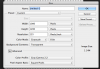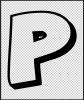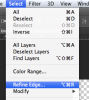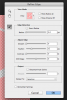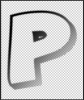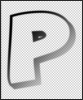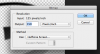Sorry this has taken so long. I have created an effect similar to this but it's not exact.
I have just not had the time to put together a quick tutorial.
Here's how I have approached this in the past. I will only use one letter in this demo.
Open a new document and set it's color mode to grayscale.
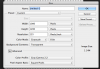
Select your Type Tool and type your text using a similar font as in your example. (Chris's font suggestion would be perfect!)
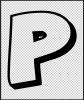
Create a new layer and highlight/select it.
Make a selection of the letter(s) by hitting Cmd/Cntrl + click the letter(s) thumbnail.
Turn off the original letter/text layer.
Now go to SELECT > REFINE EDGE
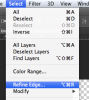
Set your FEATHER to about 5.
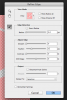
Next, select your Gradient Tool.
Make sure your foreground color is set to black.
Hold the shift key and drag a gradient from the top left side downward to the right bottom.
(the shift key will keep the gradient at a 45 degree angel)
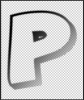
Hit Cmd/Cntrl + D to deselect.
This is what you should have......
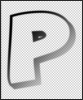
Now go to IMAGE > MODE and select bitmap.
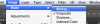
Click OK to flatten layers.
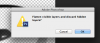
Set your output to the level desired and select Halftone Screen as the method use.
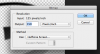
On the Halftone screen, select 18 as your frequency.
Set your angle to 45.
Shape to round.
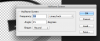
Then hit OK.
It's not absolutely perfect, but it's close!
You can experiment with different settings.
Good luck!