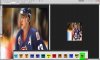Smokey2011
Well-Known Member
- Messages
- 120
- Likes
- 5
You heard it here first.
I now have a customized Photoshop toolbar.
You can:
-Add any button you want to your toolbar (cut/paste, undo, zoom in/zoom out, brush tool, etc.)
-Make the size of your buttons any size you wish (big, small, square, rectangle, etc)
_Make each button any color you wish
-Design each button so it has an icon or picture (scissors for the 'cut' command for example
-The toolbar always 'floats' ontop of Photoshop, just like every other toolbar/pallet
-You can make it horizontal on the bottom (as seen in the pic), or run up/downwards like the normal toolbar, etc.
-There is no limit to the amount of buttons you want to add
-Works with all other software programs as well
-Works exactly like any other toolbar: just point n' click
it's easier to have large buttons as seen in the pic. Speeds up workflow instead of you having to navigate your mouse pointer to the small buttons that PS currently gives you
Here is a screenshot of my first customized photoshop toolbar:
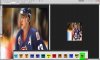
I now have a customized Photoshop toolbar.
You can:
-Add any button you want to your toolbar (cut/paste, undo, zoom in/zoom out, brush tool, etc.)
-Make the size of your buttons any size you wish (big, small, square, rectangle, etc)
_Make each button any color you wish
-Design each button so it has an icon or picture (scissors for the 'cut' command for example
-The toolbar always 'floats' ontop of Photoshop, just like every other toolbar/pallet
-You can make it horizontal on the bottom (as seen in the pic), or run up/downwards like the normal toolbar, etc.
-There is no limit to the amount of buttons you want to add
-Works with all other software programs as well
-Works exactly like any other toolbar: just point n' click
it's easier to have large buttons as seen in the pic. Speeds up workflow instead of you having to navigate your mouse pointer to the small buttons that PS currently gives you
Here is a screenshot of my first customized photoshop toolbar: